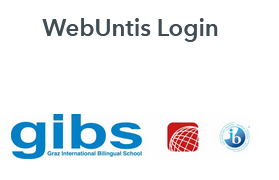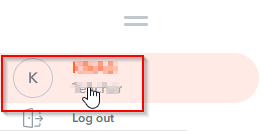Webuntis for Parents/Legal Guardians
How to Use Webuntis
During the first week of school you may NOT see inidividual timetables (personal or class) on Webuntis after logging in. The reason for this is that the allocation of students to classes will be finalized during this time. In order to allow everybody to check class timetables during this time you have the following option:
No login is required
Open the webuntis page for GIBS and click on the icon Stundenplan on the left.
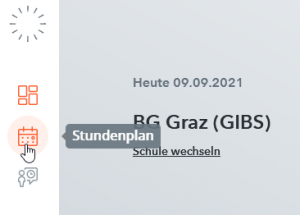
Switch to the second week of school to see the complete timetable.
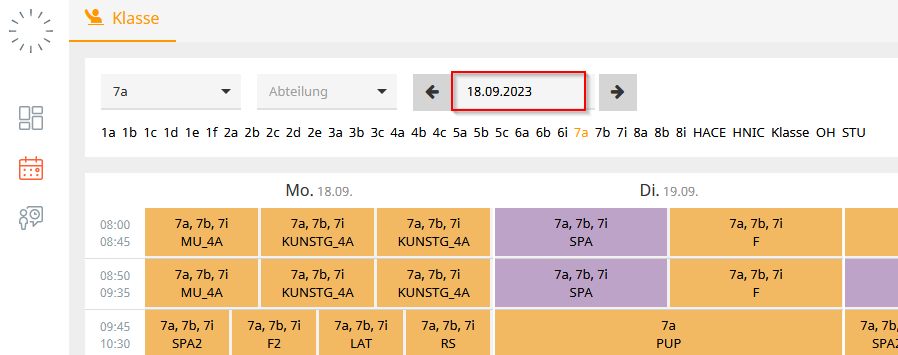
Notice: As of week two you will ONLY be able to view timetables as a registered user. Students can log in with their Office365 credentials from school. Parents that haven´t registered so far have to register themselves (see guidlines in the respective section on this page).
No login required. Click on the link below to view the office hour per week.
If you register as a parent/legal guardian user on Webuntis you can
- view your child/ren´s individual timetable
- report and check absences for/of your child/ren
- view class register entries
- register for parents´days online
In order to use the above mentioned options you have to register as a user first on Webuntis. It only takes a few steps.
|
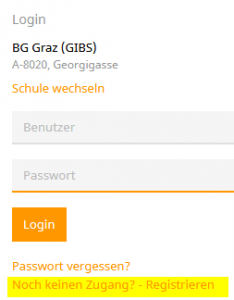 |
|
|
|
- Enter your e-mail address in the field „E-Mail Adresse“. This is the e-mail address that you registered as contact e-mail address for your child with the school.
- NOTICE: if you are not sure about the e-mail address, contact the class teacher (KV) of your child to find out which address you have to use. Do NOT use your child´s mail address.
- Click on „Senden“. You will receive a e-mail with your registration code.
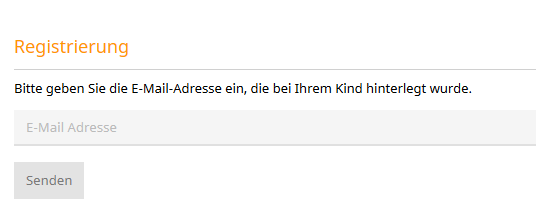
- Click on „Noch keinen Zugang? – Registrieren“ again.
- Open the e-mail with your registration code.
- Enter your registration code and click on „Senden“.
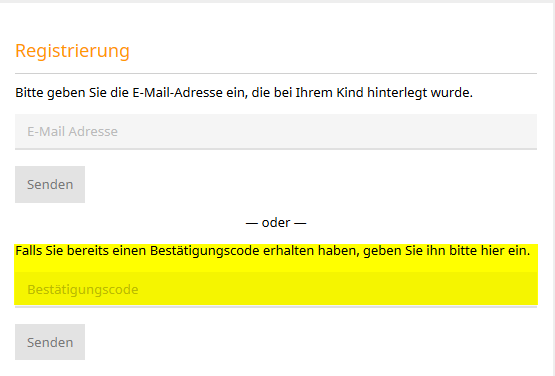
You have successfully registered as a user and can use your user credentials to log on to Webuntis.
In case you don´t remember your username or are not sure about it, contact the class teacher (KV) of your child. He/she will help you with your username.
Should you have forgotten your password follow these steps
- Open Webuntis – NOTICE: this is only possible using a browser and NOT using the app.
- In the login dialogue box click on “Passwort vergessen?”.
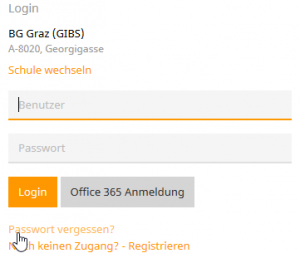
- Fill in your user name and the e-mail address (same as user name) and cklick on “Senden”.
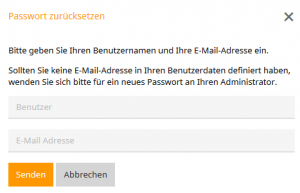
Only registered users can view timetables.
If you report an absence online on Webuntis you do not need to contact the school additionally. Please note that you still have to hand in proof of absence, e.g. doctor´s confirmation, etc. to the KV.
- Login to Webuntis with your user account.
- Click on the book icon – My Data
- Fill in the absence
- Click on Open absences if you want to check the absences of your child
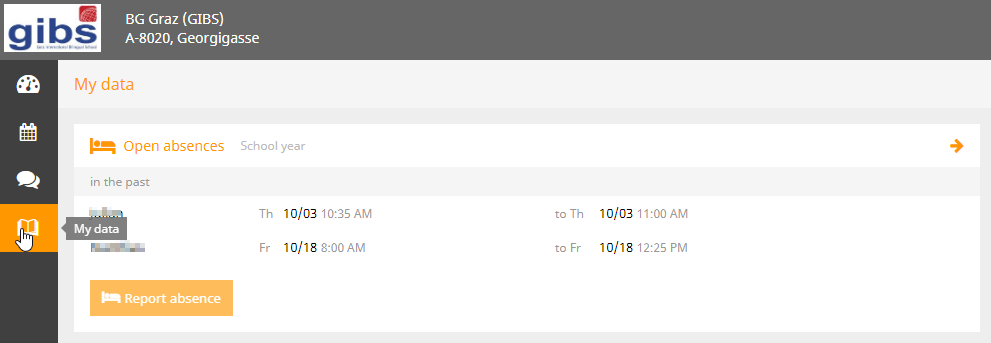
If you would like to schedule a meeting with any member of staff during the official office/contact hour, you can also register online.
Login on Webuntis.
- Click on the Contacht hours icon.
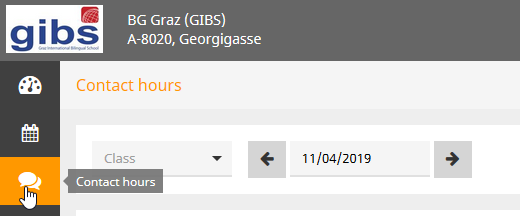
- Make sure that the date is set in the future. Choose the teacher you would like to schedule an appointment with by clicking on the respective name.
- In the dialogue box you will get an overview of vacant and booked time slots. Choose a vacant time slot, enter a note in the message box and click on “Save”.
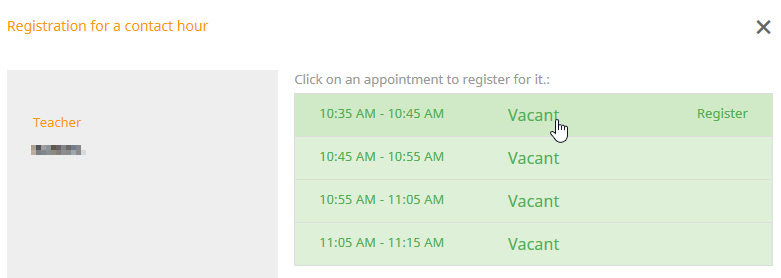
- You will get a mail notification of your registration and you will see an overview of your office/contact hours registrations whenever you login to Webuntis in the office/contact hours section.
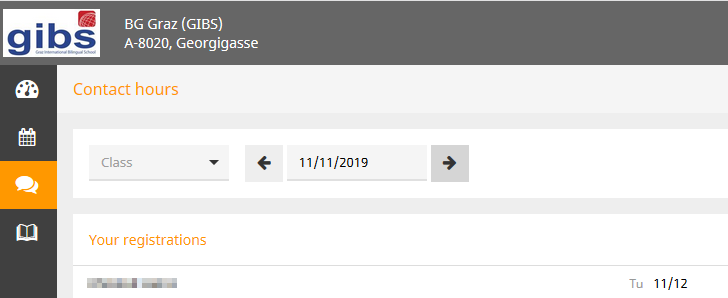
- If you wish to cancel an appointment at a later time, you can do so by clicking on the teacher`s name in the respective week. In the dialogue box that opens click on “Drop course”. Both you and the respective teacher will receive an e-mail notification.

Untis Mobile App is available in the following app stores.
Step 1
Download the app on your mobile device.
Step 2 – Set up your account
The most comfortable way to set up your account is by scanning the QR-code in Webuntis.
Log in to Webuntis in a browser (most current version) and click on your profile setting in the bottom left corner.
Step 3 – Display and Scan QR Code
In your profile settings click on Data access. Next click on Display in the Access via Untis Mobile section.
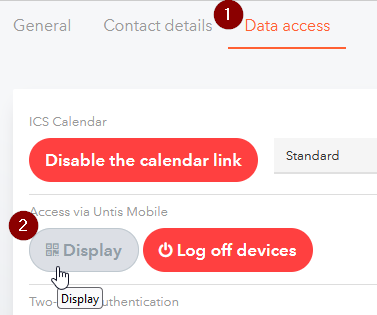
Finally, scan the QR-code that is displayed on the screen with your mobile device. This will load your account details. Now you only need to confirm your account details in order to access Untis Mobile.